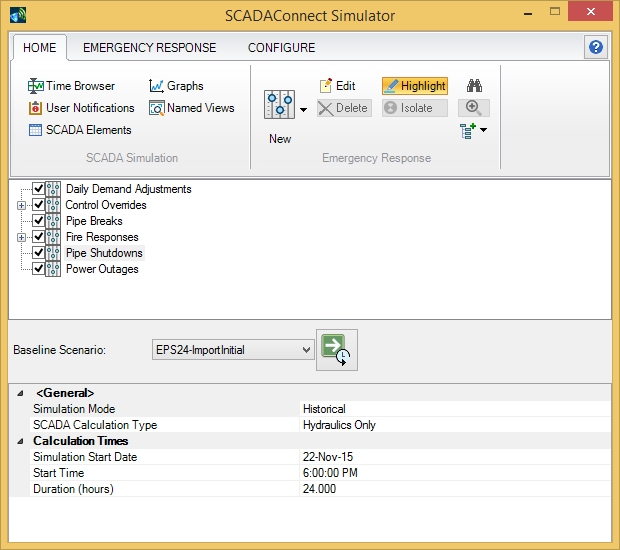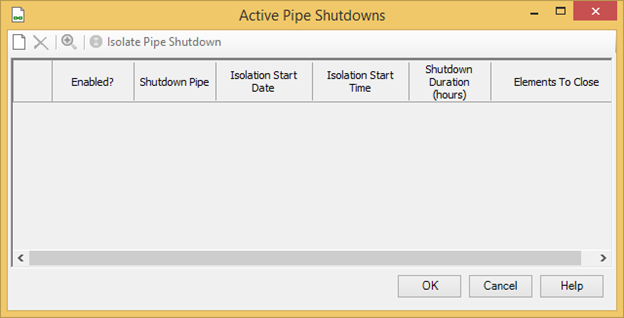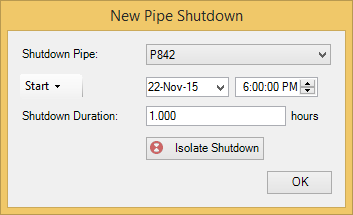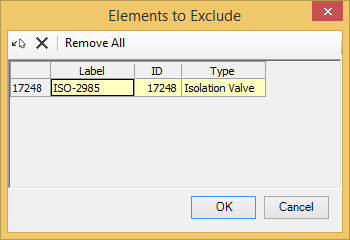Isolating a Pipe in SCADAConnect Simulator
Users can analyze the effect of shutting down a pipe for routine maintenance or emergency repair using SCADAConnect Simulator. Within SCADAConnect Simulator (Analysis > SCADAConnect Simulator), the user can start the pipe isolation tool either by:
- Picking
Pipe Shutdowns from the middle pane of the
Home tab.
This will open the Active Pipe Shutdown dialog where the user can pick New to be able to select the point on the pipe to be shut down using the Select from Drawing option.
Or
- Picking
Pipe Shutdown from the
Emergency Response tab.
This automatically opens the Select from Drawing option.
Selecting the pipe opens the dialog below where the user sets the pipe label, start time for shutdown and duration. The user can also select the Isolate Shutdown tool.
Regardless of how shutdown pipe was selected, the Pipe Shutdown dialog should look like this when completed:
If Isolate Shutdown is selected, the user can manually select the valves to be closed to isolate the location or use the Auto-Isolate button which will automatically identify valves to be closed.
If the user knows that some valves may be inoperable, the user can select Elements to Exclude and manually identify those elements.
If the user selected Highlight, the point to be isolated is shown as a circle with a white X and closed valves will be higlighted.
Once the isolated pipe is identified, the user can pick the Compute button and the Baseline Scenario will be run with the valves closed in the model.
Picking the + button above the list closed valves will zoon to the selected valve.
The pipe shutdown feature is intended for models which have explicitly included isolation valves associated with pipes. If the system does not have isolation valves in the model, then the isolation will search for the nearest PRV or pump feeding the shutdown point which will be misleading for system with isolation valves.